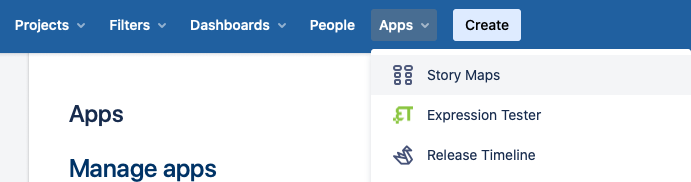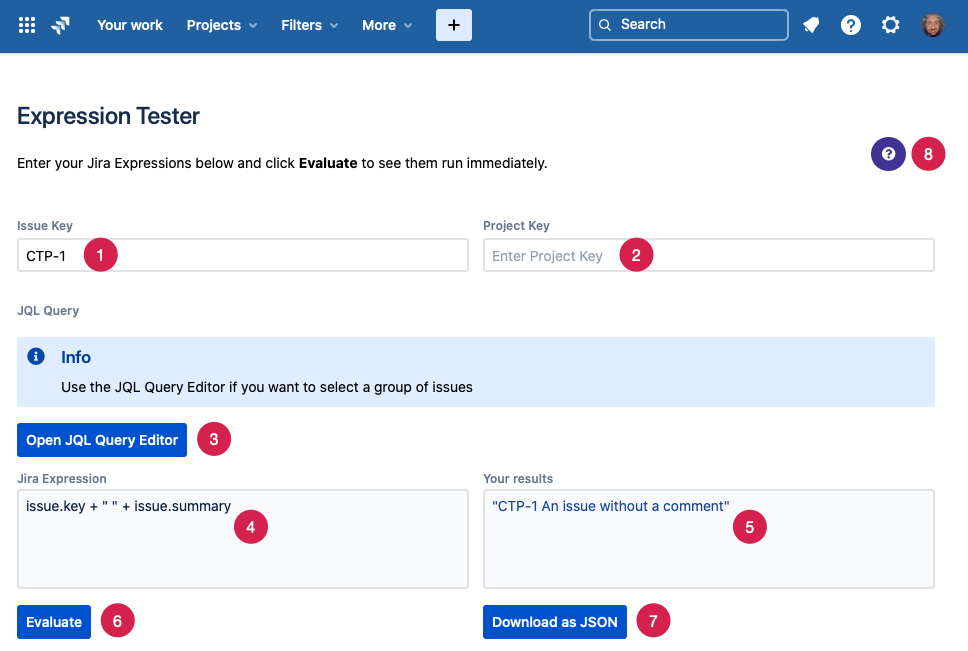1. Opening Expression Tester
The Expression Tester is available in the App menu of your Jira instance
Click on “Apps” and then on “Expression Tester”
2. UI rundown
When you open the open the Expression Tester app, it will look similar to this:
Enter a
New pages are created as children of the page you are currently viewing.
2. Add to your page
Click "Edit" to enter the Confluence editor and use the page layouts feature to structure your content using sections and columns.
Use headings to format your text and drag and drop images into your page to provide visual interest.
Click "Insert" and select "Other Macros" to add macros for navigation, special formatting and other media.
3. Organise your pages
Here are some tips for organising your content.
Change the page order
The sidebar on the left displays your pages in a hierarchy. If you have Space Administrator permissions you can click "Space Tools" > "Reorder Pages" to move pages around.
Add labels
Labels help keep pages organised and make it easier for you to find the information you need. Click "Labels" at the bottom of a page to add or edit. The "Related pages" section on this page uses labels too!
Make templates
Standardise and speed up the page creation process with templates. You can create and format a template with page layouts, standard headings and instructional text for hints and guidelines. Check out our sample page on "Making a template"